Hello Readers!
I hope you would have understood about what is VPN, how it works and points of its failure, from my previous blog. So, now without wasting much time lets resume our learning!
After reading the previous part, you must be worried about your VPN’s credibility. So, lets check it how much your “premium” of “pro-account” VPN is secure.
Wanna check your VPN?🩺🩺
Just use any of these websites, IPLocation.net, WhatIsMyIp.com. These websites will give you your IPv4, IPv6, IP location and other details of your network and host system (VPN in this case). From the IP location you can determine if your VPN provider actually stands on it’s claims or not.
For a better insight on your VPN, you can use ping.pe. This website will let you check where is the VPN server actually situated to which you are connected. Is it the same as it claims or is just fooling you. Copy this IP address and paste it in the ‘ping’ box situated at the top of the page and hit Go.
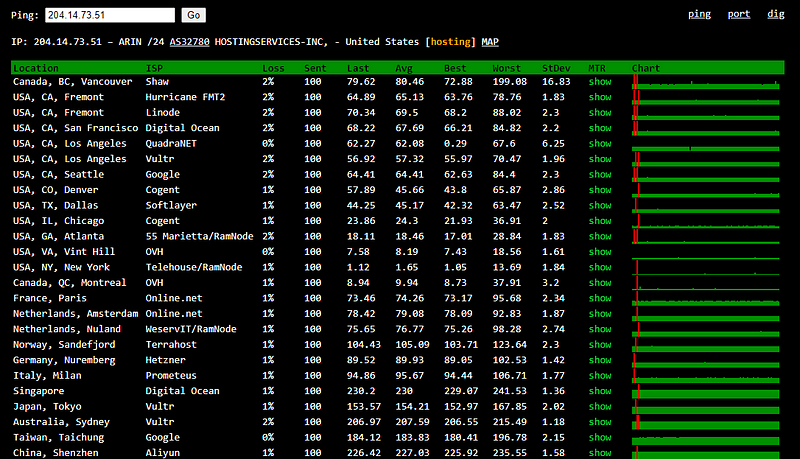
If the page shows 100% loss and if the website was unable to ping the said IP address, you will need to enter the VPN server name. You can find the server name on the website of your provider. If you are unable to find, you can contact their support to get the required details. Website ping.pe pings your IP address from 30 locations around the world. The lower time this website takes to ping your IP address, the nearer is your VPN server to that location. This could provide you with some insight into the location of your VPN server.
Now as you have checked your VPN, and might have some concerning outputs. So let’s move on to the probable checks to ensure your privacy and anonymity.
How to defend your privacy and anonymity??⚔🏹🗡
- Be careful about what you post online. Every bit of information you reveal about yourself can be a goldmine for snoopers.
- Ditch Google for more private search engines.
- Use privacy-oriented browsers.
- Use a VPN, but choose carefully. Make sure the VPN you’ve chosen at least has a no-logs policy, DNS leak prevention, obfuscated servers, and a Kill Switch.
The most vulnerable spot of losing your anonymity is your improper browser settings.
How to repair your browser?🛠⚒
The only repair for this is to disable geolocation in your browser.
Google Chrome
- Click the Chrome menu button on the browser toolbar (with the 3 dots).
- Click on
Settings. - Scroll down and click on
Advanced. - In the ‘Privacy and security’ section, click
Site settings. - Click ‘Location’ and toggle ‘Ask before accessing’ to ‘Blocked’.
For further information see Google’s location sharing page.
Firefox
- In the URL bar, type
about:config. - In the search bar type
geo.enabled. - Double click on the geo.enabled preference. Location-Aware Browsing should now be disabled.
For further information see the Firefox Location-Aware Browsing page.
Internet Explorer
- Open the Tools menu by clicking on the gear icon in the upper-right corner of the browser window.
- Open the
Privacytab. - Under Location, select the option
Never Allow Websites To Request Your Physical Location.
Microsoft Edge
- Hit the
Windowsbutton & selectSettings - Navigate to
Privacy->Locationand toggle location toOff
For further information see the Windows 10 location service and privacy: FAQ.
Apple Safari
- Choose
System Preferencesfrom the Apple () menu. - Click the
Security & Privacyicon in the System Preferences window. - Click the
Privacytab. - If the padlock icon in the lower left is locked, click it and enter an admin name and password to unlock it.
- Select
Location Services. - Uncheck ‘Safari’ to disable geolocation.
Opera
- In the URL bar, type
about:config. - In the Preferences Editor, expand the
Geolocationsection. - Uncheck
Enable geolocation.
“In trying to be perfect, He perfected the art of anonymity,
Became imperceptible and arrived nowhere from nowhere.”
― Dejan Stojanovic




0 Comments